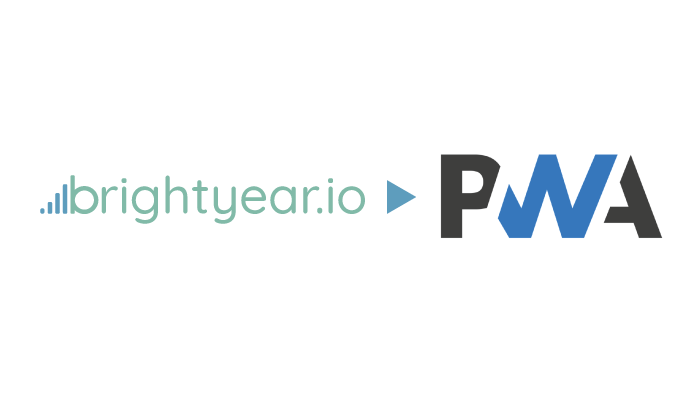
In this tutorial, we’ll briefly explain what a PWA is and how to install Brightyear.io as a PWA on your mobile or desktop device.
What’s a PWA
PWA stands for “Progressive Web App.” That may or may not mean much to you, but simply explained, a PWA is an app that you can install on your phone (or computer) right from your internet browser and it acts and behaves just like a regular app that you download from an app store. A PWA at its core is a web app that meets certain technical requirements which make it installable. If you’re unclear of what a web app is, if you’ve ever pulled up a web browser and used Google Drive, Google Docs, Spotify, Youtube, or even checked your email with Gmail or Outlook, you’ve used a web app. Many of these have also been PWA enabled and are installable to your device.
Why would you want to install a PWA as opposed to one from an app store? Well, no particular reason. I’m sure you’ve seen a popup come up when browsing a site prompting you to “Install to your home screen” right? If you see this prompt, your web browser has noticed that the website is PWA enabled and is asking if you want to install the website for quick access to it next time. That being said, it may be quicker to install as a PWA rather than having to navigate to the app store equivalent. Are there differences between regular native apps and PWAs when installed? There are currently some limitations in functionality with PWAs but as the technology progresses the line between a native application and PWA shrinks. You may not even notice the difference between some companies’ PWAs and native apps from one of the app stores.
Anyways, enough talk on what a PWA is and let’s try installing it.
Installing Brightyear.io as a PWA on iOS (iPhones)
The one thing to note with PWAs on iPhones. The PWA technology is still somewhat new and not all devices have the full built-in functionality to support PWAs and iOS currently falls into this category. However, everything in the Brightyear.io app should work perfectly fine and there shouldn’t be any limited functionality.
To start, grab your iPhone and head over to https://my.brightyear.io/ in a Safari web browser. Once you’ve landed on the Brightyear page. Next, tap the “Share” button and scroll down to and click the “Add to Home Screen” button. You’ll then be prompted to enter the name of the app. Finally, tap “Add” and you should be good to go. The PWA will appear on your home screen and can be used (and uninstalled) just like a regular iOS app.
Installing Brightyear.io as a PWA on Android
With your Android phone, open up Chrome and navigate to https://my.brightyear.io/. Once you’ve landed on the page, a small banner will appear at the bottom of your screen that looks like this:
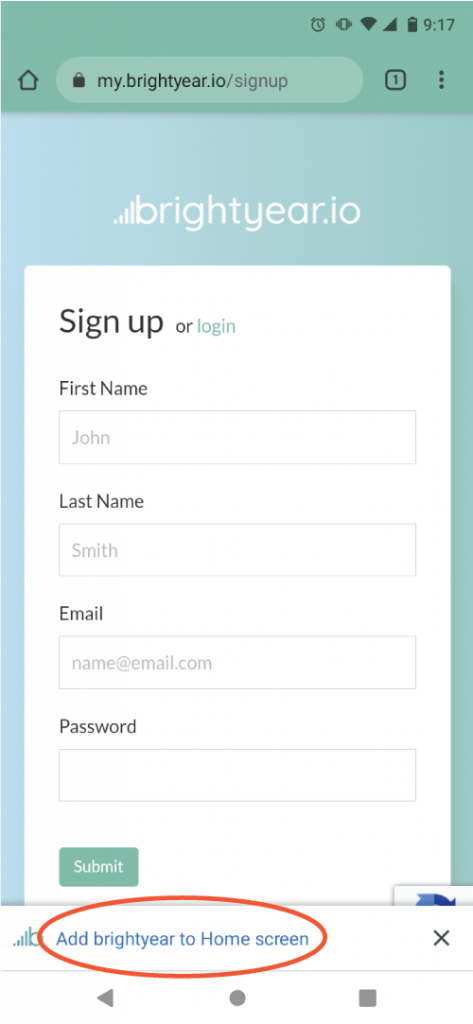
Next, click on the “Add Brightyear.io to Home screen” text. Then you’ll be prompted to install the app:
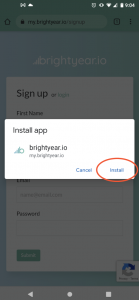
Click “Install” to finish the installation. The app will automatically be added to your home screen and can be used (and uninstalled) just like a regular Android app.
Alternatively, or if the initial banner doesn’t appear on your screen, tap the three vertical dots icon on the top right of your browser, and tap the “Install app” on the dropdown. The same prompt will then appear to download the app.
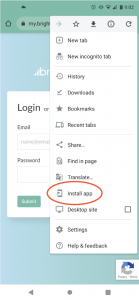
PWA on a desktop computer
As I mentioned above, PWAs can also be installed on your computer. To do so, once again, launch Chrome and navigate to https://my.brightyear.io/. This time when you land on the page you won’t be prompted to install the app. Rather, you’ll see this icon in the Chrome browser’s URL/search bar:
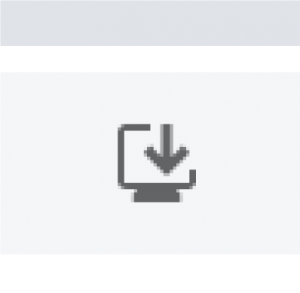
You can then complete the install by clicking the install button:
And that’s about it! If you have any questions, comments, or suggestions click the “Feedback” button in the app to give your feedback.
Enjoy!